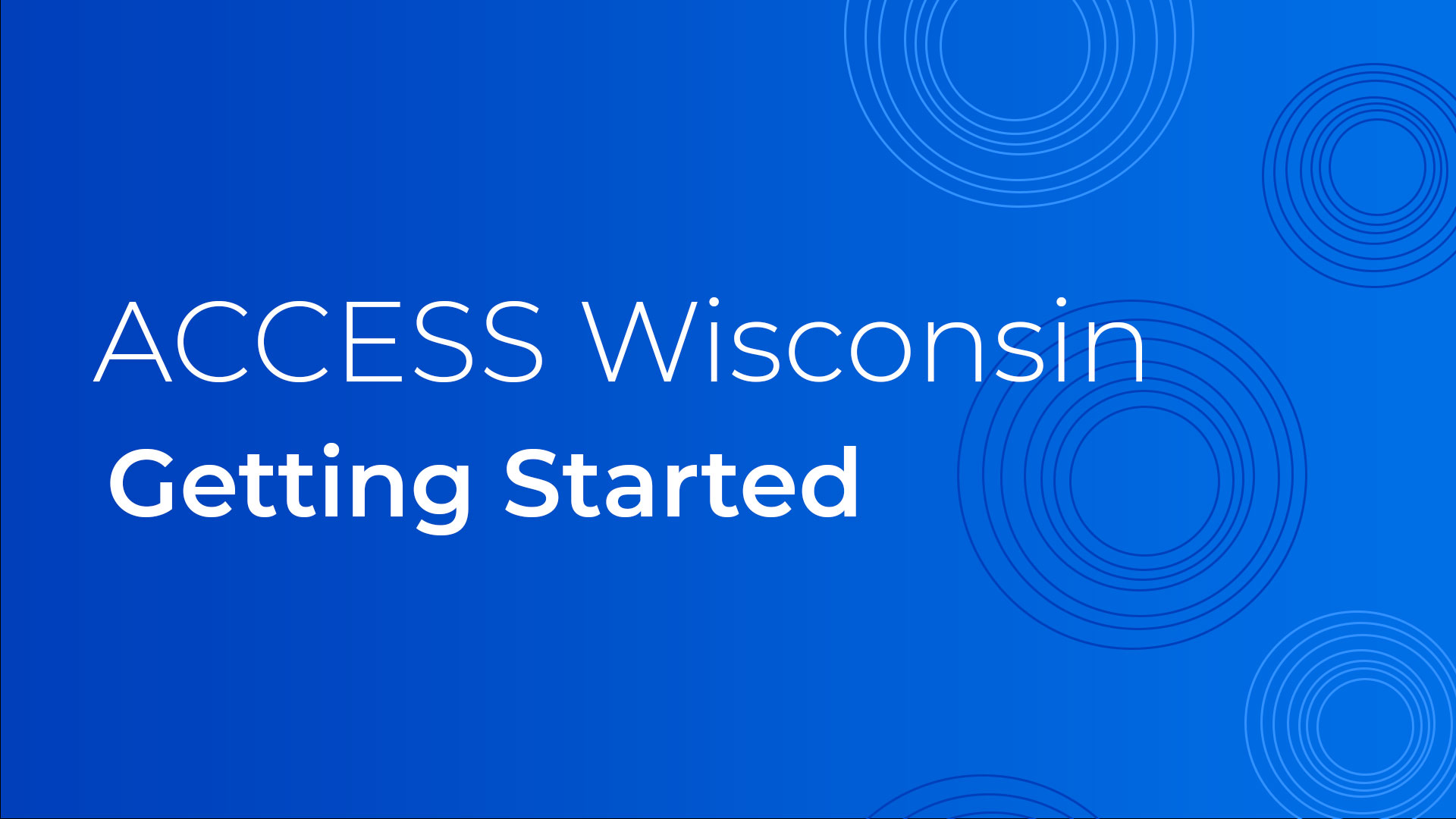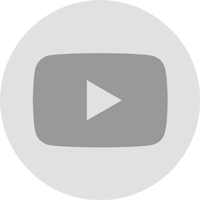Through the MyACCESS app, you can connect to your Wisconsin benefits. The app was designed for people who have already applied for or receiving benefits to view and manage their account.
You cannot currently apply for benefits through the mobile app, only manage them.
To apply for benefits, go to: access.wisconsin.gov
- See the programs you are enrolled in and the status of your benefits
- Get helpful reminders of actions you need to take
- Upload and check the status of proof documents
- View your ForwardHealth and SeniorCare card
- View your QUEST card balance and transaction information
- Submit a change of address or other contact information
- View your HMO enrollment and HMO contact information
Downloading the App
After you have applied through a computer, download the MyACCESS mobile app. This can be found on the Apple Store and Google Play.
You can find the app by searching for “my access wisconsin” and look for the blue icon:
First Time Using the App
If this is your first time opening the app, you will be asked to create a user ID and password.
Remember these items for future logins.
You will also be asked to set answers to security questions in case you need to retrieve your user ID or password.
Create an Account
To apply for benefits through ACCESS WI, you will need to do so on the website access.wisconsin.gov. However, you can use the MyACCESS mobile app to get started by creating an account.
On the login screen, click “Don’t have an account? Create one” to begin.
Confirm that you are over the age of 18, then follow the onscreen instructions. You will need to choose how to connect to your benefits, so have one of the following ready:
- Your case number
- ForwardHealth ID
- QUEST card number
The app will walk you step-by-step through the process of creating an account, including a user ID and password.